Introduction
In today’s digital landscape, malware poses a significant threat to devices, data, and privacy. Whether it’s a computer, smartphone, or tablet, malicious software can compromise your security, steal sensitive information, and disrupt your digital life. This post provides a step-by-step guide on how to identify and remove malware from your device, ensuring your systems remain secure and functional.
1. Understand What Malware Is
Before you can combat malware, it’s essential to understand what it is:
- Definition: Malware, or malicious software, refers to any program designed to harm, exploit, or otherwise compromise a device or network.
- Types of Malware: Common types include viruses, worms, trojans, ransomware, spyware, and adware, each with distinct behaviors and impacts.
2. Signs Your Device May Be Infected
Identifying malware early can prevent further damage:
- Sluggish Performance: If your device suddenly becomes slow or unresponsive, it may be a sign of malware.
- Frequent Crashes: Regular crashes or unexpected shutdowns can indicate underlying malware issues.
- Unwanted Pop-ups: An increase in intrusive pop-up ads, especially those that appear even when your browser is closed, is a strong indication of adware.
- Unknown Programs: Discovering unfamiliar applications or toolbars installed on your device is a red flag.
- Unauthorized Access: If you notice unusual account activity, such as login attempts from unfamiliar locations, your device may be compromised.
3. Run Antivirus and Antimalware Scans
Using security software is crucial for identifying and removing malware:
- Install Antivirus Software: Ensure you have reputable antivirus software installed. Popular options include Norton, Bitdefender, and McAfee.
- Update the Software: Make sure your antivirus is up-to-date to detect the latest threats.
- Run Full System Scans: Perform comprehensive scans of your entire system to identify and remove any malware.
4. Use Malware Removal Tools
In addition to antivirus software, specialized malware removal tools can be effective:
- Malwarebytes: A popular tool specifically designed to remove malware, adware, and spyware.
- HitmanPro: A second-opinion scanner that can identify and remove stubborn malware.
- Windows Defender Offline: A built-in tool for Windows that can help remove malware when the operating system is not fully running.
5. Uninstall Suspicious Applications
Manually removing suspicious software can be an effective method:
- Access Control Panel: For Windows, go to Control Panel > Programs and Features. For Mac, open Finder > Applications.
- Identify Unfamiliar Apps: Look for applications that you did not install or that seem suspicious.
- Uninstall: Select the application and choose to uninstall it. Ensure you also remove any associated files or folders.
6. Reset Browser Settings
Malware often alters browser settings:
- Reset Browsers: Restore your browser to its default settings to eliminate unwanted extensions or modifications.
- For Chrome: Go to Settings > Advanced > Reset and clean up > Restore settings to their original defaults.
- For Firefox: Go to Help > Troubleshooting Information > Refresh Firefox.
- For Edge: Go to Settings > Reset settings > Restore settings to their default values.
7. Update Your Operating System and Software
Keeping your OS and applications updated is vital for security:
- Enable Automatic Updates: Ensure your operating system and applications receive regular updates to protect against vulnerabilities.
- Manually Check for Updates: Periodically check for updates for all software, especially those related to security.
8. Change Your Passwords
If you suspect malware has compromised your security:
- Change Passwords: Update passwords for critical accounts, especially those containing sensitive information or financial data.
- Use Strong Passwords: Create complex passwords using a mix of letters, numbers, and symbols. Consider using a password manager to keep track of them.
9. Monitor Your Device
After removing malware, keep a close eye on your device:
- Regular Scans: Schedule regular scans with your antivirus software to catch any potential threats early.
- Observe Behavior: Continue to monitor your device for any unusual activity or performance issues.
Conclusion
Identifying and removing malware from your device is crucial for protecting your data and ensuring a secure digital environment. By recognizing the signs of malware, utilizing security tools, and maintaining good practices, you can effectively safeguard your device against threats. Stay vigilant and proactive in your approach to cybersecurity!
Call to Action
Have you ever dealt with malware on your device? Share your experiences and tips for identifying and removing malware in the comments below!
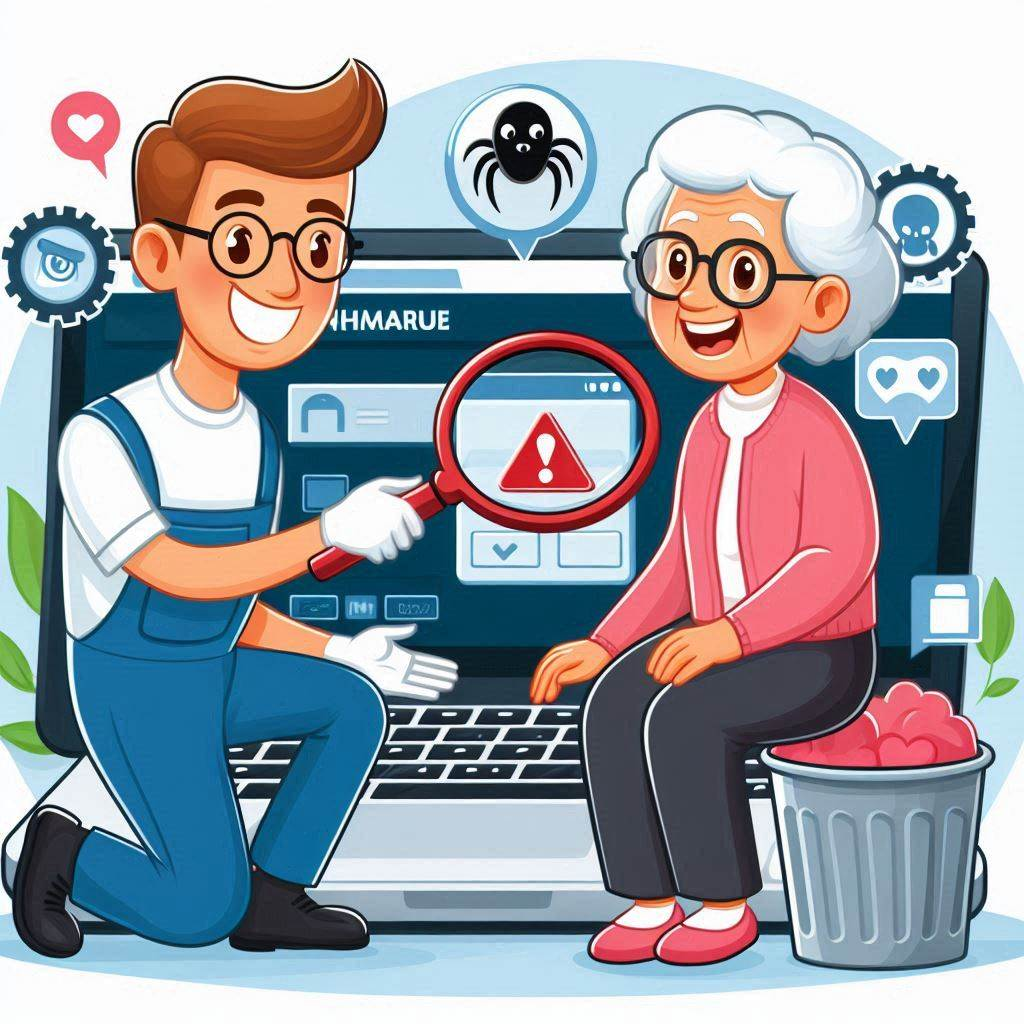






Be First to Comment