How to Clear Cache and Boost Performance on Android and iOS Devices
Introduction
If you’ve noticed your smartphone slowing down or running out of storage, it’s likely time to clear the cache on your device. Cached data, while helpful for quick access to apps and websites, can accumulate over time and hinder performance. In this guide, we’ll show you how to clear cache on Android and iOS devices to boost their performance, improve speed, and free up storage space.
Why Clear Cache?
Cache is temporary data stored by applications and browsers to speed up loading times and enhance user experience. However, excessive cached data can lead to several issues:
- Slower Performance: Accumulated cache can slow down app loading times.
- Storage Issues: Cache can take up valuable storage space.
- App Glitches: Corrupted cache can cause apps to behave unpredictably.
Regularly clearing cache can help maintain your device’s performance and ensure a smoother experience.
How to Clear Cache on Android Devices
1. Clear App Cache
Clearing the cache for individual apps can often solve performance issues.
Steps to Clear App Cache:
- Open the Settings app.
- Tap on Apps or Applications.
- Select the app you want to clear the cache for.
- Tap Storage.
- Tap Clear Cache.
2. Clear System Cache (Android 9 and below)
Older versions of Android allow you to clear the system cache, which can improve overall performance.
Steps to Clear System Cache:
- Power off your device.
- Press and hold the Volume Up and Power buttons simultaneously until the recovery menu appears.
- Use the volume buttons to navigate to Wipe Cache Partition and select it using the Power button.
- Confirm the action and restart your device.
3. Use Storage Settings
You can also clear cached data from the device’s storage settings.
Steps to Use Storage Settings:
- Open the Settings app.
- Tap Storage.
- Select Cached Data.
- Confirm that you want to clear the cached data for all apps.
Pro Tip: Consider using a cache-clearing app like CCleaner or SD Maid for more advanced options.
How to Clear Cache on iOS Devices
1. Clear Safari Cache
For Safari users, clearing cache can enhance browsing performance.
Steps to Clear Safari Cache:
- Open the Settings app.
- Scroll down and tap on Safari.
- Scroll down and select Clear History and Website Data.
- Confirm the action.
2. Clear App Cache
Unlike Android, iOS doesn’t provide a direct way to clear cache for individual apps. However, you can clear cache by deleting and reinstalling the app.
Steps to Clear App Cache:
- Open the Settings app.
- Tap on General.
- Select iPhone Storage.
- Scroll down and select the app you want to clear.
- Tap Delete App, then reinstall it from the App Store.
3. Restart Your Device
Sometimes, a simple restart can help clear temporary files and cache.
Steps to Restart:
- For iPhones with Face ID: Press and hold the Side and Volume Up buttons until the slider appears. Drag the slider to turn off. Press and hold the Side button again to turn it back on.
- For iPhones with a Home button: Press and hold the Sleep/Wake button until the slider appears. Slide to power off and then turn it back on.
Additional Tips to Boost Performance on Android and iOS Devices
- Update Your Operating System: Ensure your device runs the latest software version to benefit from performance improvements and security updates.
- Uninstall Unused Apps: Regularly review and uninstall apps you no longer use to free up storage space and improve performance.
- Limit Background App Refresh: Disable background app refresh for apps that don’t need it to save battery and improve performance.
- For iOS: Go to Settings > General > Background App Refresh.
- For Android: Open Settings > Apps > Select the app > Mobile data > Disable Background data.
- Free Up Storage Space: Regularly check your storage and remove unnecessary files, photos, or downloads.
- For iOS: Go to Settings > General > iPhone Storage.
- For Android: Go to Settings > Storage.
- Disable Animations: Reducing or disabling animations can speed up the device’s responsiveness.
- For Android: Enable Developer Options (tap Build number in Settings > About phone multiple times) and reduce Window animation scale and Transition animation scale.
- For iOS: Go to Settings > Accessibility > Motion > Toggle on Reduce Motion.
Conclusion
Regularly clearing the cache and following best practices can significantly boost the performance of your Android and iOS devices. By implementing these steps, you can enjoy a faster, more responsive mobile experience while ensuring your device runs smoothly. Remember, a little maintenance goes a long way in prolonging the life of your smartphone!
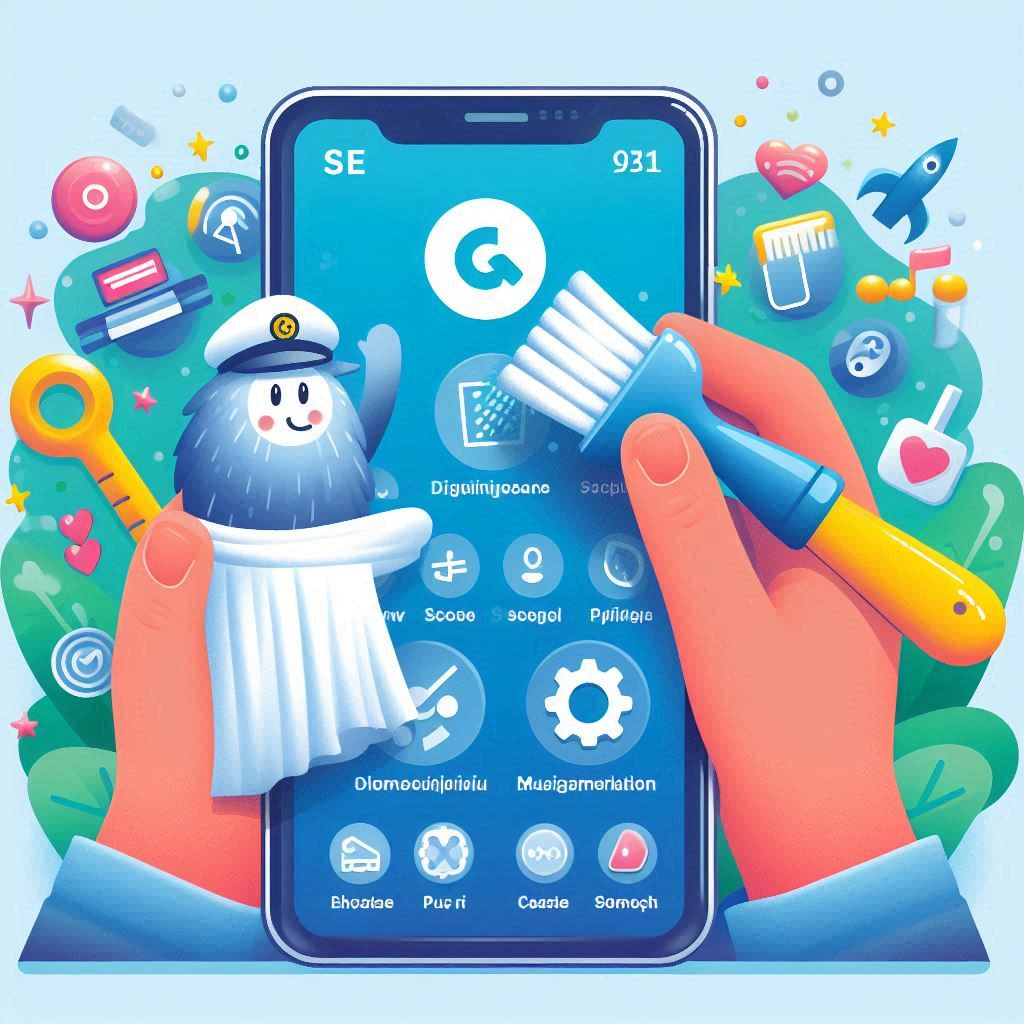




Be First to Comment