Introduction
Google Drive is a powerful tool, but a cluttered Drive can lead to unnecessary stress and wasted time. With the right organization techniques, you can turn Google Drive into an efficient digital workspace. In this guide, we’ll cover essential tips on how to organize Google Drive files like a pro, whether you’re managing personal documents, school assignments, or team projects.
1. Use Folders and Subfolders Effectively
- Why it Works: Folders create a structured hierarchy, making it easy to locate files quickly.
- How to Implement: Start by creating main folders for broader categories like “Work,” “Personal,” “Projects,” and then add subfolders for specific tasks or topics.
- Pro Tip: Limit main folders to keep the structure clean, and consistently label subfolders to avoid duplicates.
2. Color-Code Your Folders
- Why it Works: Color-coded folders are easier to identify, allowing for faster navigation through Google Drive.
- How to Implement: Right-click on a folder, select “Change color,” and pick colors that signify categories. For example, red for urgent projects and green for completed ones.
- Pro Tip: Create a color key (e.g., blue for personal documents, yellow for shared folders) to maintain consistency.
3. Use Descriptive File Names
- Why it Works: Clear file names make search and sorting much easier, especially when files accumulate over time.
- How to Implement: Develop a file-naming convention that includes project name, date, or other identifiers. For instance, use “Project_ABC_March_Report” instead of generic names like “Report1.”
- Pro Tip: Avoid special characters and use underscores or dashes for cleaner, uniform file names.
4. Star Important Files for Easy Access
- Why it Works: Starring important files provides quick access, saving you time on repetitive searches.
- How to Implement: Right-click on any file and select “Add to Starred.” Access starred items through the “Starred” tab in the Google Drive sidebar.
- Pro Tip: Star only frequently used files or projects in progress to keep your Starred folder manageable.
5. Take Advantage of Shared Drives for Team Projects
- Why it Works: Shared Drives keep team files centralized, organized, and accessible to all members without relying on individual file-sharing.
- How to Implement: Create a Shared Drive, invite team members, and set up folders for various projects or departments.
- Pro Tip: Set access permissions according to roles—view, comment, or edit—to maintain document security and control.
6. Use Advanced Search Features to Find Files Faster
- Why it Works: Google Drive’s advanced search filters allow you to locate files based on type, owner, date modified, or specific keywords.
- How to Implement: Click the search bar and select options like “File type” or “Owner” to narrow down results. You can even search by keywords within documents!
- Pro Tip: For regular searches, save frequent keywords or phrases for faster retrieval.
7. Utilize Priority and Workspaces Features
- Why it Works: Priority Workspaces provide a quick way to access ongoing projects without navigating the main Drive.
- How to Implement: Go to the “Priority” tab, then create a Workspace and add frequently used files related to a particular project.
- Pro Tip: Set up Workspaces for each major project, deadline, or semester to keep all related files in one place.
8. Convert Files to Google Docs Format for Easy Editing
- Why it Works: Files converted to Google’s native formats (Docs, Sheets, Slides) can be edited directly in Drive, making collaborative edits smoother.
- How to Implement: Right-click on any uploaded Word, Excel, or PowerPoint file, select “Open with,” and choose the corresponding Google format.
- Pro Tip: Convert regularly used files and rename them with “_G” for Google to differentiate from original formats.
9. Organize Files by Date for Project Tracking
- Why it Works: Organizing by date is useful for projects that require frequent updates or version control.
- How to Implement: Append dates to file names (e.g., “Client_Report_2024_10_29”) or create a “2024” folder with subfolders for each month.
- Pro Tip: Use a YYYY-MM-DD format for date consistency, ensuring files remain ordered chronologically.
10. Clean Up Regularly and Archive Old Files
- Why it Works: Routine cleanup prevents Drive clutter and improves productivity by keeping only active files in your main view.
- How to Implement: Every quarter, review files and move outdated or inactive files to an “Archive” folder.
- Pro Tip: For completed projects, create a dedicated “Archives” folder with subfolders by year to keep everything organized but out of sight.
Conclusion
Organizing Google Drive files like a pro doesn’t take much time, but it does require a structured approach. Implementing these tips can help you manage your digital workspace effectively, saving you time and reducing stress. Regularly maintaining an organized Drive will improve productivity, allowing you to focus more on your work and less on searching for documents.

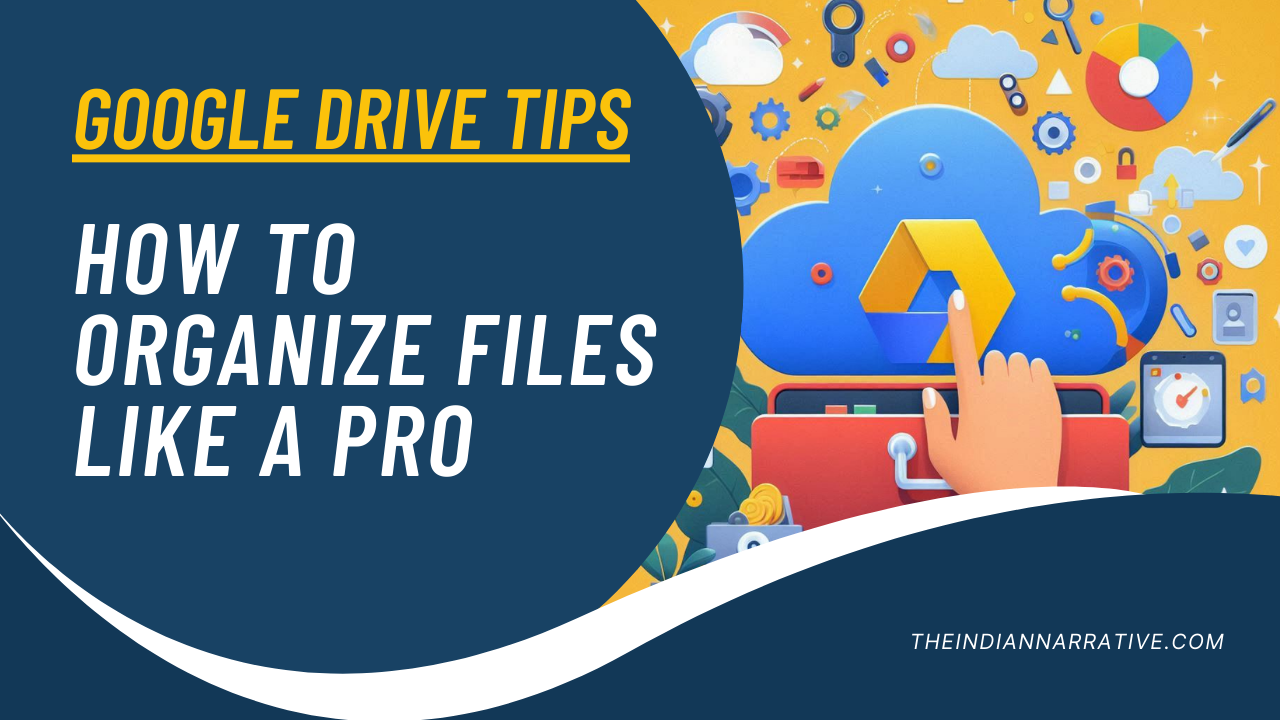





Be First to Comment