Introduction
Zoom has become a vital tool for virtual meetings, yet technical glitches, low engagement, and audio issues are all too common. Whether you’re leading a team meeting, hosting a webinar, or connecting with clients, knowing how to master Zoom’s features can make all the difference. Here, we’ll cover essential tips for hosting smooth and professional virtual meetings on Zoom in 2024. These expert strategies will help you deliver seamless meetings that leave a lasting impression.
1. Optimize Audio and Video Settings for Clarity
- Why it Works: Clear audio and high-quality video improve communication, reduce misunderstandings, and create a more professional experience.
- How to Implement: Under Zoom settings, select the highest video resolution available and test your audio with the built-in “Test Speaker & Microphone” feature.
- Pro Tip: Use a quality external microphone or headphones to reduce background noise, and enable “High Fidelity Music Mode” in advanced audio settings for enhanced sound.
2. Use a Stable Background or Virtual Background
- Why it Works: A tidy or branded background minimizes distractions and makes your meetings appear more polished.
- How to Implement: Choose a neutral, clutter-free background or use Zoom’s “Virtual Background” feature to set a professional or branded image.
- Pro Tip: If using virtual backgrounds, use a green screen or consistent lighting to avoid glitches. Customize virtual backgrounds for specific themes, like seasonal or branded graphics.
3. Take Advantage of the Waiting Room Feature
- Why it Works: The Waiting Room adds a level of security, letting you control who enters the meeting, and allows you to prepare before letting participants join.
- How to Implement: Enable the Waiting Room in your meeting settings. This way, you can admit participants when ready and brief co-hosts before starting.
- Pro Tip: Personalize the Waiting Room message with instructions or meeting details, making it easy for participants to know they’re in the right place.
4. Use Breakout Rooms for Small Group Engagement
- Why it Works: Breakout rooms encourage collaboration, especially for large meetings, workshops, or training sessions.
- How to Implement: Enable “Breakout Rooms” under your Zoom settings. You can pre-assign participants or create rooms during the meeting.
- Pro Tip: Assign a co-host to each room for smoother facilitation and set a timer for breakouts to keep the session on track.
5. Engage Participants with Polls and Reactions
- Why it Works: Polls and reactions help keep participants engaged, making your meetings more interactive.
- How to Implement: Create polls ahead of time or use in-meeting reactions like thumbs up, claps, or raise hand to encourage real-time engagement.
- Pro Tip: Use polls to break the ice at the start or gather feedback, and invite reactions frequently to maintain energy during presentations.
6. Record Meetings and Share Key Highlights
- Why it Works: Recorded meetings offer a reference for attendees and allow absentees to catch up on what they missed.
- How to Implement: Enable “Record on this Computer” or “Record to the Cloud” under the Record option. Share the recording link post-meeting along with key highlights or action items.
- Pro Tip: Use the “Save Chat” feature to capture valuable insights shared in the chat and include them in meeting recaps.
7. Share Your Screen Like a Pro
- Why it Works: Screen sharing helps clarify points and keeps the focus on important visual content.
- How to Implement: Use “Share Screen” to display documents, slides, or applications. Enable “Optimize for Video Clip” for smoother video playback.
- Pro Tip: Open only necessary windows beforehand, so you’re prepared for seamless sharing, and use Zoom’s “Annotate” feature to highlight specific points on the screen.
8. Enable Co-Hosts and Assign Meeting Roles
- Why it Works: Co-hosts assist with managing participants, handling technical issues, and facilitating breakout rooms, allowing you to focus on presenting.
- How to Implement: In meeting settings, toggle on “Allow Co-host.” Assign roles like “Moderator,” “Note-Taker,” or “Q&A Manager” for better meeting structure.
- Pro Tip: Make sure co-hosts are familiar with Zoom’s key features to help handle any issues that may arise mid-meeting.
9. Set Clear Meeting Etiquette Guidelines
- Why it Works: Established guidelines create a smoother experience by setting expectations for behavior, such as muting when not speaking or using the “Raise Hand” feature.
- How to Implement: Include etiquette guidelines in the meeting invite or as a message in the Waiting Room, such as “Please mute your mic upon entry.”
- Pro Tip: Encourage questions in the chat to minimize interruptions, and have participants unmute only when called on to maintain order.
10. Test Your Setup Before Important Meetings
- Why it Works: A pre-meeting test ensures your audio, video, and internet connection are working properly, reducing the risk of issues during the session.
- How to Implement: Before any important meeting, run a quick test call with a colleague or use Zoom’s “Audio & Video Settings” to check quality.
- Pro Tip: If hosting a large event, schedule a “dry run” with co-hosts to review the agenda, practice transitions, and troubleshoot potential tech issues.
Conclusion
Mastering Zoom for virtual meetings is key to maintaining professionalism and ensuring your sessions are engaging and glitch-free. By following these tips, you’ll be able to host Zoom meetings that look and sound professional, while keeping participants engaged. Whether you’re running a small team huddle or a large webinar, these essential Zoom techniques will help you present yourself like a pro.

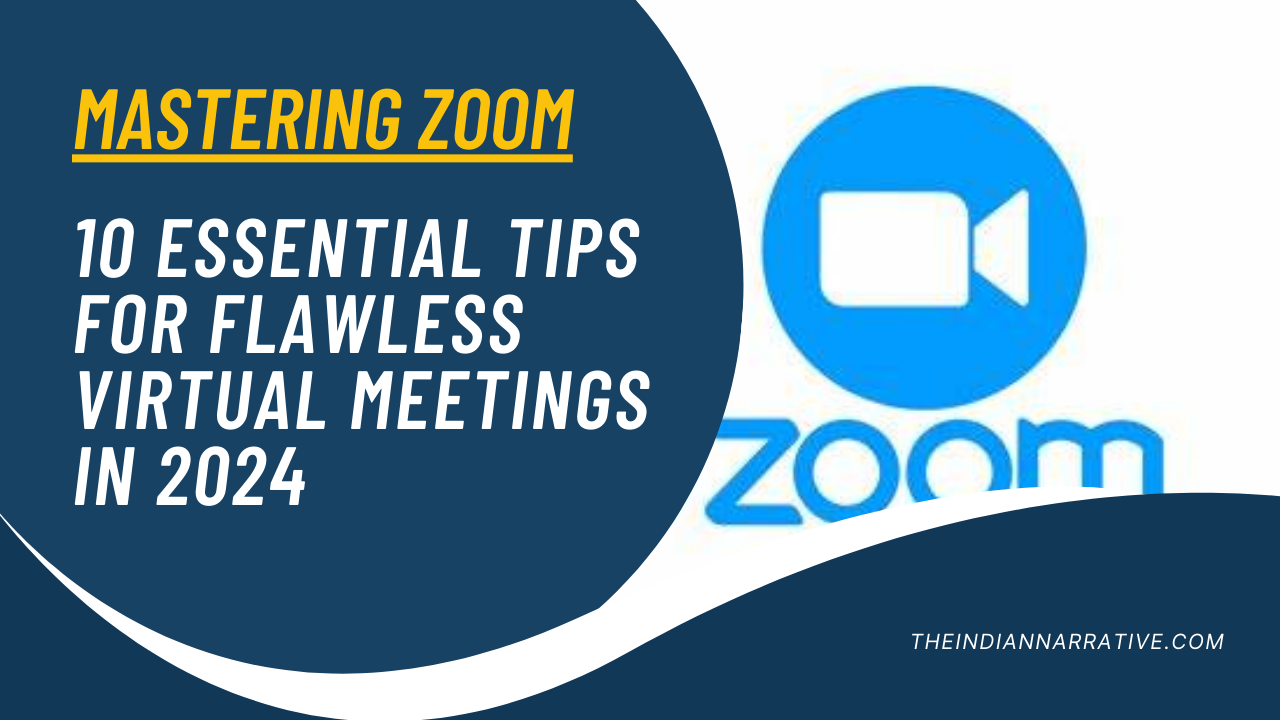



Be First to Comment