How to Use Google Calendar to Stay Super Organized
Introduction
Google Calendar is more than just a tool for scheduling meetings; it’s a complete productivity platform that, when used effectively, can streamline your tasks, remind you of key deadlines, and help you stay on top of both work and personal commitments. Whether you’re balancing work, study, or a busy family life, here’s a guide to using Google Calendar to stay super organized and maximize your productivity.
1. Create Multiple Calendars for Different Areas of Your Life
- Why it Works: By creating separate calendars for work, personal, family, or hobbies, you can categorize events, making it easier to see what each day holds without feeling overwhelmed.
- How to Implement: In Google Calendar, go to “Other Calendars” and click on “Create new calendar.” Name it according to its purpose, like “Work” or “Fitness.”
- Pro Tip: Color-code each calendar differently for easy visual identification and toggle them on or off as needed to declutter your view.
2. Color-Code Your Events for Quick Prioritization
- Why it Works: Colors make it easy to differentiate between types of tasks and events, so you can prioritize at a glance.
- How to Implement: When creating or editing an event, choose a color from the “Event color” option. Use red for urgent tasks, green for personal time, and blue for meetings, for example.
- Pro Tip: Keep color meanings consistent to train your brain to recognize your priorities quickly.
3. Set Recurring Events for Routine Tasks
- Why it Works: Adding recurring events saves time and ensures you never miss routine tasks, such as weekly team meetings, monthly reports, or exercise sessions.
- How to Implement: When scheduling an event, select “Does not repeat” and choose your preferred frequency—daily, weekly, monthly, etc.
- Pro Tip: Use this for tasks like bill payments, family check-ins, or habit-building activities. You can always adjust or cancel specific instances without affecting the entire series.
4. Use Time Blocking to Structure Your Day
- Why it Works: Time blocking helps you allocate dedicated periods for specific tasks, preventing distractions and improving focus.
- How to Implement: Create calendar events for time blocks like “Email check,” “Project work,” “Break,” and “Workout” based on your daily needs.
- Pro Tip: Schedule difficult or high-priority tasks during your peak productivity hours. Set these blocks as “Busy” to avoid interruptions.
5. Enable Notifications and Reminders for Important Tasks
- Why it Works: Notifications ensure that you don’t overlook time-sensitive tasks, keeping you on schedule.
- How to Implement: When creating an event, scroll to “Add notification” to set reminders. You can receive reminders minutes, hours, or even days in advance.
- Pro Tip: For crucial deadlines or events, set multiple reminders (e.g., one day and one hour before). Customize reminder settings to receive alerts by email or pop-up.
6. Utilize Google Tasks for To-Do Lists within Your Calendar
- Why it Works: Google Tasks allows you to track daily to-dos alongside your scheduled events, helping you stay organized.
- How to Implement: Open “Google Tasks” on the right sidebar, create a new task, and set a date. Tasks will appear on your calendar to keep you accountable.
- Pro Tip: Use Google Tasks for personal to-dos, grocery lists, or project steps. Check off completed tasks for a sense of progress!
7. Integrate Goals to Build Consistency
- Why it Works: Google Calendar’s “Goals” feature automatically finds time for activities you want to prioritize, such as exercise or learning.
- How to Implement: Click “Create,” select “Goal,” and choose an activity. Google Calendar will schedule it based on your availability and preferred frequency.
- Pro Tip: If life gets busy and you miss a session, Google Calendar will automatically reschedule to help you stay on track with your goals.
8. Sync Across Devices for On-the-Go Access
- Why it Works: Syncing ensures you have access to your schedule wherever you are, allowing for real-time updates and reminders on the go.
- How to Implement: Download the Google Calendar app on your mobile devices and log in with your Google account. All updates will sync automatically.
- Pro Tip: Enable notifications on your phone so you don’t miss reminders, even when away from your computer.
9. Share Your Calendar to Coordinate with Others
- Why it Works: Sharing calendars enables seamless coordination with colleagues, friends, or family, making it easy to schedule meetings and family events.
- How to Implement: Go to “Settings” for the calendar you want to share, select “Share with specific people,” and enter their email addresses.
- Pro Tip: Set permissions according to need—view only for family or full edit access for colleagues working on the same projects.
10. Plan Ahead with Month and Week Views
- Why it Works: Switching between Month and Week views gives you both a broad overview and a detailed look at your schedule, helping with both daily task management and long-term planning.
- How to Implement: Use “Week” view for daily tasks and a closer look at priorities, then switch to “Month” to plan for upcoming deadlines or events.
- Pro Tip: Check the Month view at the start of each month to get an overview of deadlines and commitments, then use the Week view for day-to-day focus.
Conclusion
Google Calendar is a versatile tool that can transform your scheduling from chaotic to streamlined. By implementing these organization tips—such as time-blocking, using multiple calendars, and enabling reminders—you’ll be able to manage your time more effectively and stay on top of everything on your plate. Make these strategies part of your daily routine to experience a boost in productivity and organization.

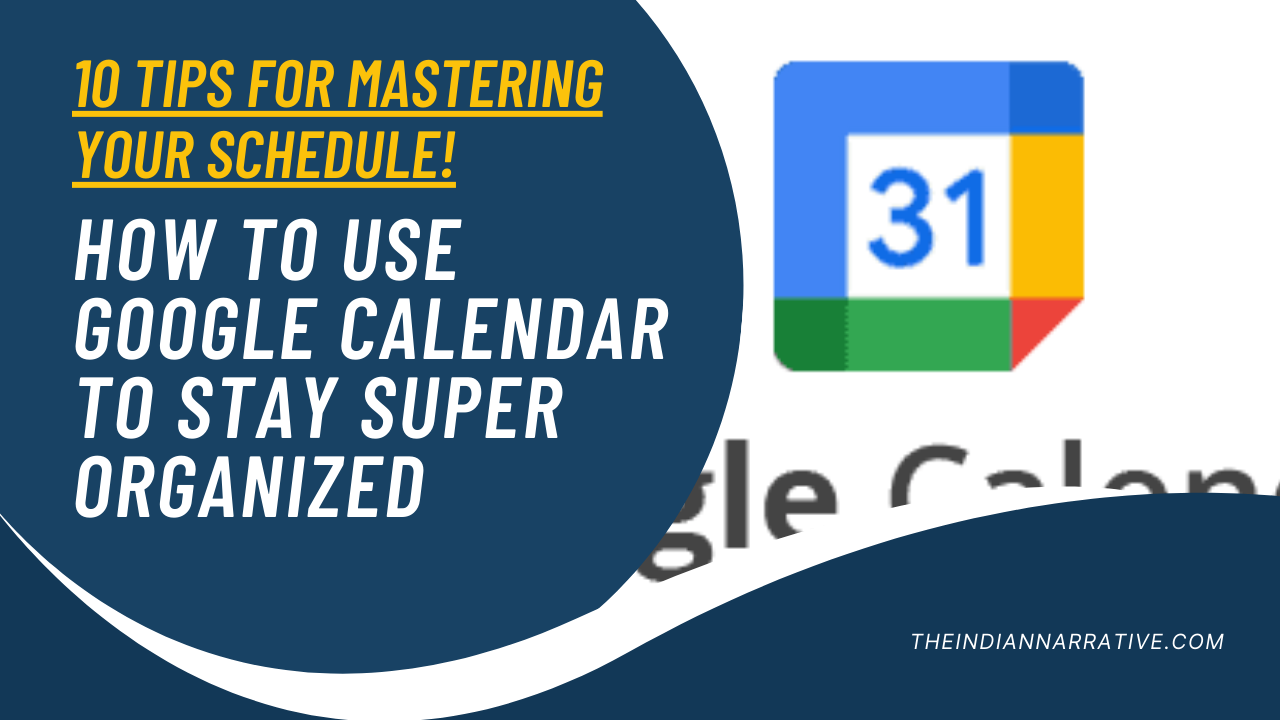





Be First to Comment