Smartphones are packed with features that can enhance your user experience, but many remain hidden beneath the surface. Whether you use iOS or Android, there are several lesser-known functionalities that can make your smartphone experience more efficient and enjoyable. Here’s a look at the top 10 hidden features in your smartphone’s operating system that you might not be aware of.
1. Customizable Widgets (iOS & Android)
Both iOS and Android allow you to customize widgets on your home screen, but many users don’t fully exploit this feature. Widgets can provide quick access to apps and information without opening them. On iOS, long-press your home screen, tap the “+” icon, and add or customize widgets for apps like Weather, Calendar, and Reminders. On Android, you can long-press the home screen, select “Widgets,” and drag and drop your desired widgets to tailor your home screen layout.
2. Screen Recording (iOS & Android)
Screen recording is a handy feature for capturing on-screen activities, whether for tutorials, gaming, or sharing moments. On iOS, swipe down from the upper-right corner to access the Control Center, and tap the “Record” button. On Android, swipe down twice to open the Quick Settings panel and tap the “Screen Record” icon. Customize your recording settings to include audio and touches if needed.
3. Focus Mode / Do Not Disturb (iOS & Android)
Both iOS and Android have Focus modes that allow you to minimize distractions. On iOS, go to Settings > Focus to set up different focus modes like Do Not Disturb, Sleep, and Work. You can customize which notifications and calls you receive during these modes. On Android, use Do Not Disturb settings under Sound or Notifications in Settings to silence notifications and set exceptions.
4. Hidden App Drawer (iOS & Android)
iOS offers the App Library, a hidden app drawer that organizes your apps into categories and helps you find them quickly. Swipe left on your home screen to access the App Library. On Android, some devices have a hidden app drawer that can be accessed by swiping up on the home screen or using a dedicated app drawer icon.
5. Built-in Password Manager (iOS & Android)
Both iOS and Android have built-in password managers that can securely store and autofill your passwords. On iOS, go to Settings > Passwords to manage and add passwords. On Android, use the Google Password Manager by going to Settings > Google > Auto-fill > Passwords. These features can help you manage your passwords securely and conveniently.
6. Find My Device / Find My iPhone
Finding a lost or stolen device is crucial. Both iOS and Android offer built-in tracking features. On iOS, use Find My iPhone by going to the Find My app or visiting iCloud.com. On Android, use Find My Device by visiting the Google Find My Device website or app. Both services can help you locate, lock, or erase your device remotely.
7. One-Handed Mode (iOS & Android)
If you find it difficult to use your phone with one hand, both iOS and Android offer one-handed modes. On iOS, go to Settings > Accessibility > Touch and enable Reachability. On Android, you can activate one-handed mode through the display settings or by enabling it in your phone’s settings menu. This feature shifts the screen down or scales the UI to make it easier to use with one hand.
8. Battery Usage Insights (iOS & Android)
Understanding your battery usage can help you optimize your phone’s performance. On iOS, go to Settings > Battery to see detailed insights into which apps are consuming the most battery. On Android, go to Settings > Battery > Battery Usage to view similar information and adjust settings to extend battery life.
9. Night Mode / Dark Mode (iOS & Android)
Night Mode or Dark Mode reduces eye strain and saves battery life on OLED screens. On iOS, enable Dark Mode by going to Settings > Display & Brightness and selecting Dark. On Android, find Dark Mode under Settings > Display or use the Quick Settings panel to toggle it on or off.
10. Text Shortcuts and Customizable Keyboard (iOS & Android)
Both iOS and Android support text shortcuts and customizable keyboards. On iOS, go to Settings > General > Keyboard > Text Replacement to add shortcuts for frequently used phrases. On Android, go to Settings > System > Languages & input > Virtual keyboard > [Your Keyboard] > Dictionary to add personal shortcuts. Customizable keyboards on Android, such as Gboard, also offer advanced features like emoji suggestions and voice typing.
Conclusion
These hidden features in your smartphone’s operating system can significantly enhance your device’s functionality and usability. By exploring and utilizing these lesser-known capabilities, you can streamline your daily tasks, improve productivity, and make the most of your smartphone experience.
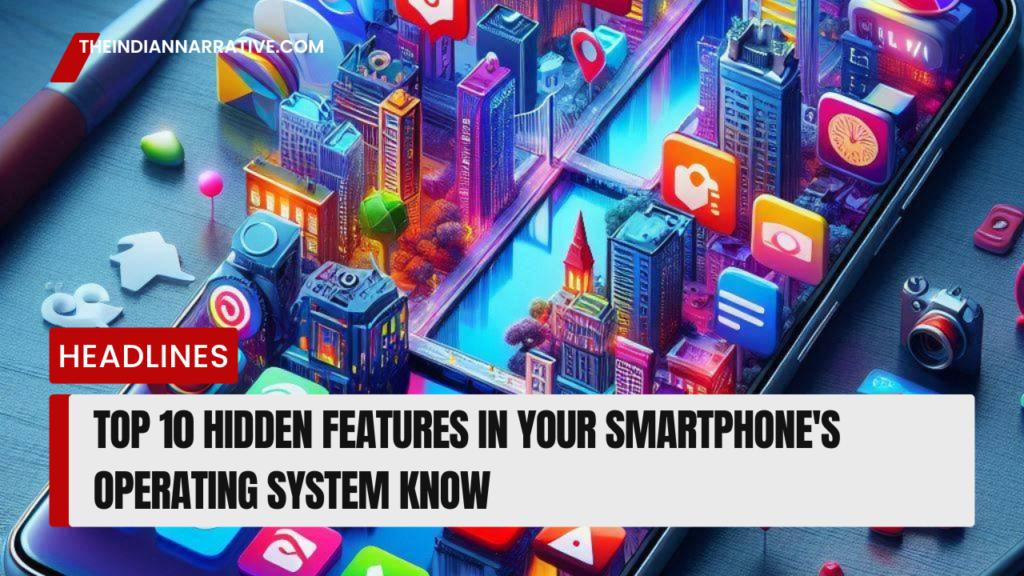

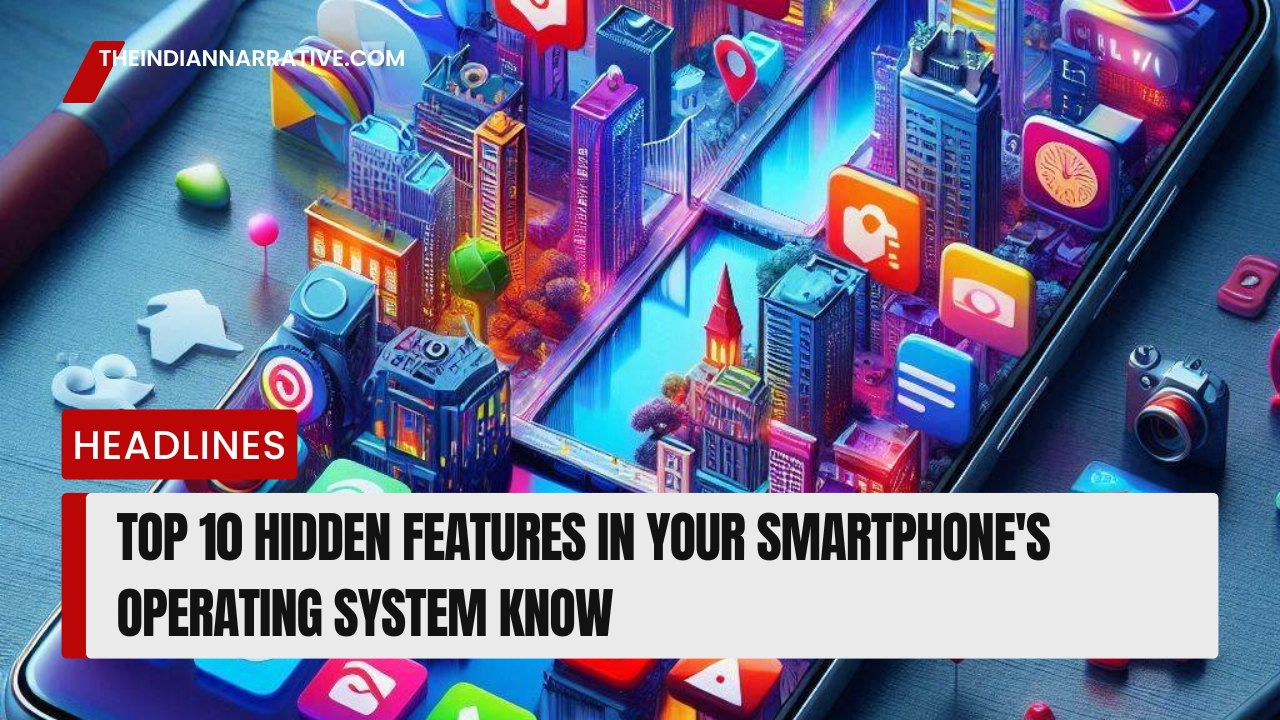





Be First to Comment