Network issues can disrupt productivity and cause significant frustration. Understanding common network problems and their solutions can help you troubleshoot and resolve issues effectively. Here are the top 10 common network issues and how to resolve them:
1. Slow Internet Speed
Issue: Slow internet speed can impact streaming, browsing, and other online activities.
Resolution:
- Check Your Speed: Use an online speed test tool to measure your current speed. Compare it with your ISP’s advertised speed.
- Restart Your Router: Power cycle your router by unplugging it, waiting 30 seconds, and then plugging it back in.
- Optimize Wi-Fi Placement: Place your router in a central location, away from obstructions and electronic devices.
- Update Firmware: Ensure your router’s firmware is up-to-date for optimal performance.
2. Wi-Fi Connection Drops
Issue: Frequent disconnections from Wi-Fi can disrupt your work and online activities.
Resolution:
- Forget and Reconnect: On your device, forget the Wi-Fi network and reconnect by entering the password again.
- Update Network Drivers: Ensure that your device’s Wi-Fi drivers are up-to-date.
- Check Router Settings: Verify that your router settings, such as channel selection, are optimized. Use a Wi-Fi analyzer tool to find the least congested channel.
3. No Internet Connection
Issue: A complete loss of internet connectivity can be caused by various factors.
Resolution:
- Check Modem and Router: Ensure that your modem and router are powered on and connected properly. Restart them if necessary.
- Inspect Cables: Verify that all cables (power, Ethernet) are securely connected.
- Contact ISP: If the issue persists, contact your Internet Service Provider (ISP) to check for outages or service disruptions.
4. Network Device Not Recognized
Issue: Devices on the network may not be recognized or connected.
Resolution:
- Restart Device: Power cycle the device that is having trouble connecting.
- Check Network Settings: Ensure that the device’s network settings (IP address, DNS) are configured correctly.
- Update Device Drivers: Update the network drivers on your device to ensure compatibility.
5. Slow Network Performance
Issue: Slow performance can be caused by network congestion or hardware issues.
Resolution:
- Limit Bandwidth Usage: Reduce the number of devices using the network simultaneously or prioritize critical applications.
- Check for Interference: Wireless signals can be affected by interference from other devices or networks. Minimize interference by changing the router’s channel or frequency band.
- Upgrade Hardware: Consider upgrading your router or modem if they are outdated or do not support modern standards.
6. IP Address Conflict
Issue: IP address conflicts occur when two devices on the same network are assigned the same IP address.
Resolution:
- Restart Devices: Restarting the affected devices can resolve IP conflicts by forcing them to request a new IP address.
- Check Router Settings: Ensure that your router’s DHCP server is enabled and properly configured to assign unique IP addresses to each device.
7. DNS Issues
Issue: DNS issues can prevent access to websites by causing domain name resolution failures.
Resolution:
- Flush DNS Cache: On Windows, use the command
ipconfig /flushdnsto clear the DNS cache. On macOS, usesudo dscacheutil -flushcachein the Terminal. - Change DNS Servers: Switch to a reliable public DNS server like Google DNS (8.8.8.8 and 8.8.4.4) or OpenDNS (208.67.222.222 and 208.67.220.220).
8. Router Configuration Issues
Issue: Incorrect router settings can lead to connectivity problems and network inefficiencies.
Resolution:
- Access Router Settings: Log in to your router’s web interface using the default IP address (e.g., 192.168.1.1) and review the settings.
- Reset to Factory Defaults: If you’re unsure about the settings, you can reset the router to factory defaults and reconfigure it as needed.
9. Network Security Concerns
Issue: Security vulnerabilities can expose your network to unauthorized access or attacks.
Resolution:
- Change Default Passwords: Change default passwords for your router and network devices to strong, unique passwords.
- Enable Encryption: Use WPA3 (or WPA2) encryption for your Wi-Fi network to protect it from unauthorized access.
- Keep Software Updated: Regularly update your router’s firmware and security software to protect against vulnerabilities.
10. Firewall Blocking Access
Issue: Firewalls can block network traffic, preventing access to certain resources or services.
Resolution:
- Check Firewall Settings: Review your firewall settings to ensure that legitimate applications and services are not being blocked.
- Create Exceptions: Add exceptions or rules in the firewall configuration to allow traffic for specific applications or services.
Conclusion
Addressing common network issues requires a combination of troubleshooting techniques and preventive measures. By understanding these issues and implementing the suggested resolutions, you can improve your network’s stability, performance, and security. Regular maintenance and awareness of potential problems will help keep your network running smoothly.
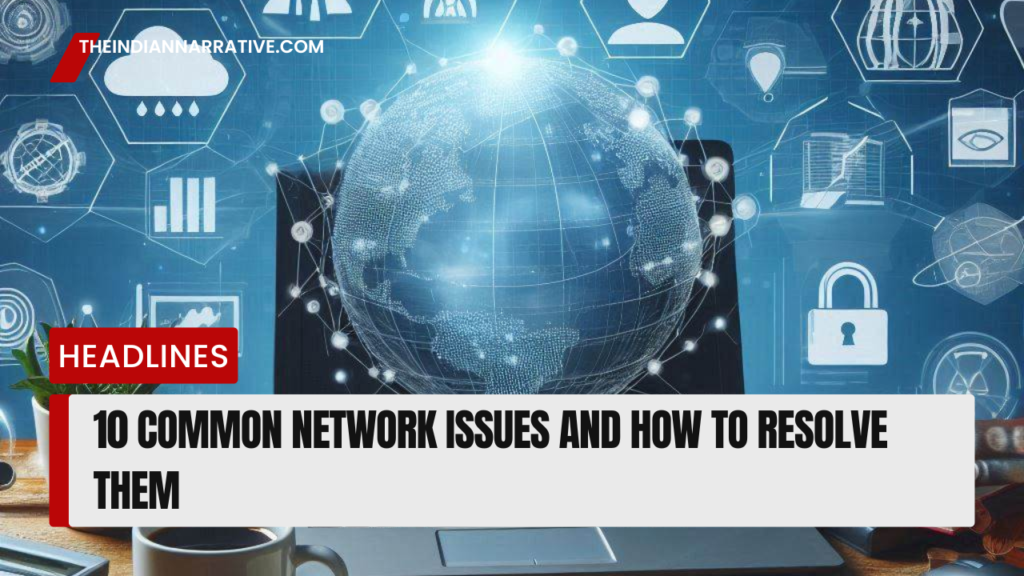

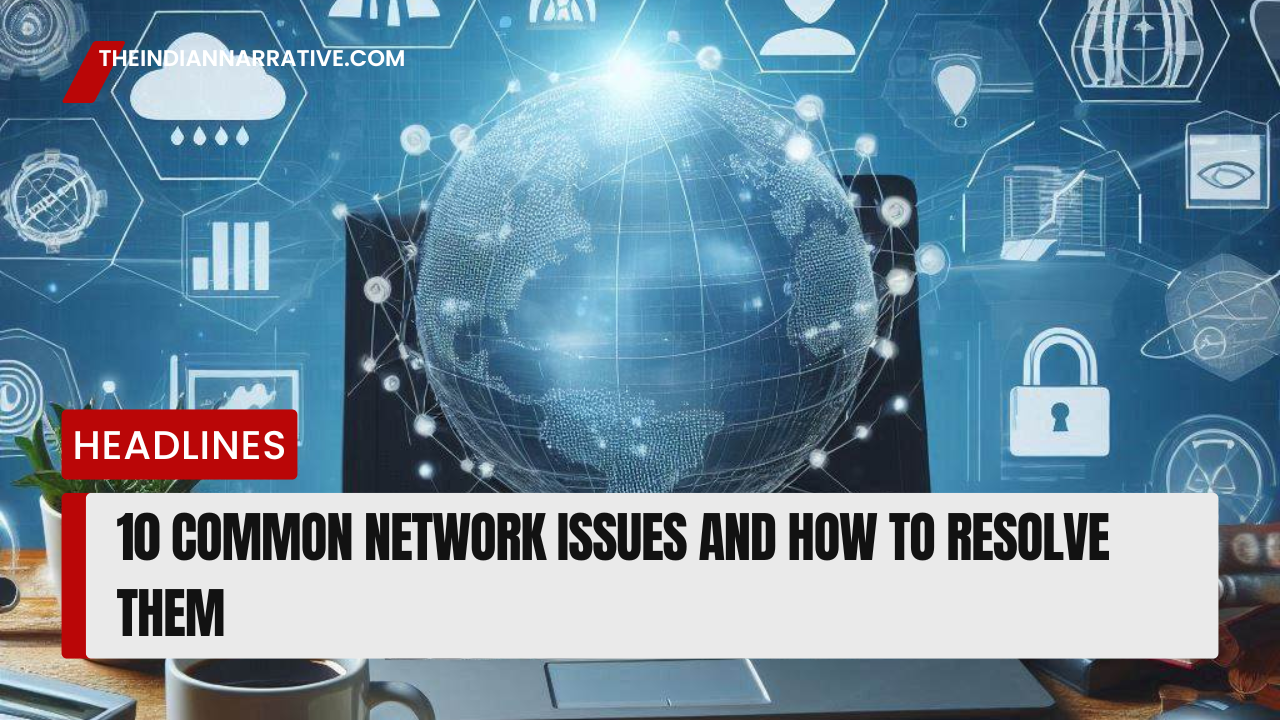





Be First to Comment