In today’s digital age, apps play a central role in our daily lives. From social media to productivity tools, apps require various permissions to function properly. However, many apps request access to more data than necessary, raising privacy and security concerns. Managing app permissions has become crucial to ensure your personal information stays safe.
In this blog, we will guide you through how to access and manage hidden app permissions on your devices, ensuring you’re always in control of what your apps can access.
Why Managing App Permissions Is Important
Apps often request permissions to access sensitive data like your location, camera, contacts, or microphone. While some of these permissions are necessary for app functionality, others may not be. Mismanaging app permissions can lead to potential privacy breaches, data theft, and unwanted surveillance. By accessing and controlling these permissions, you can ensure your apps only access what’s essential for their operation.

Types of App Permissions
Before diving into how to manage permissions, let’s first understand the different types of app permissions:
- Location: Access to your GPS data to track your location.
- Camera and Microphone: Permission to use your camera or microphone for video calls, photos, or recordings.
- Contacts: Allows apps to access your contacts list.
- Storage: Permission to read or write to your device’s storage.
- SMS and Call Logs: Access to read/send text messages and call logs.
- Calendar: Access to your personal or work calendar for scheduling events.
- Bluetooth and Nearby Devices: Connecting to other devices around you.
How to Access Hidden App Permissions on Android
If you’re using an Android device, you can easily access and manage app permissions. Here’s how to do it:
1. Accessing App Permissions:
- Open the Settings app on your device.
- Scroll down to Apps or Apps & Notifications (depending on your device).
- Select the specific app whose permissions you want to manage.
- Tap on Permissions to view the current permissions the app has access to.
2. Managing Permissions:
- You’ll see a list of granted and denied permissions. To modify, simply tap on the permission and choose Allow or Deny.
- For hidden permissions, such as background location or sensor data, navigate to Advanced settings within the app permissions menu.
- Ensure you regularly review apps and adjust permissions as necessary to keep control over sensitive data.
3. Special Permissions:
- Android also allows certain special permissions like “Display over other apps” or “Modify system settings.” To access these:
- Go to Settings > Apps.
- Tap on Special app access (under Advanced).
- From here, you can view and modify special permissions that apps have requested.

How to Access Hidden App Permissions on iOS
Managing app permissions on iOS is also straightforward. Follow these steps:
1. Accessing App Permissions:
- Open the Settings app.
- Scroll down and tap on Privacy.
- Select the specific permission you want to manage, such as Location Services, Contacts, Camera, or Microphone.
- Tap on the app to view or change its permission settings.
2. Managing Permissions:
- You can switch permissions on or off by tapping the toggle button next to each app.
- For finer control, navigate to Settings > General > Background App Refresh to restrict apps from using data in the background.
3. Hidden Permissions:
- Some apps might access hidden features, like Bluetooth or tracking your device’s motion. To manage these:
- Go to Settings > Privacy > Motion & Fitness to control access.
- Regularly review app permissions and disable any unnecessary access to protect your privacy.

Best Practices for Managing App Permissions
To make the most of your device’s privacy settings, follow these best practices:
- Regularly Review Permissions: Periodically check your app permissions to ensure no unnecessary access has been granted.
- Deny Unnecessary Permissions: If an app requests access to data it doesn’t need to function (like a weather app asking for camera access), deny the permission.
- Use App-Specific Controls: Some apps allow you to grant permissions only when the app is in use. Use these options to limit background access.
- Stay Updated: Ensure your device’s operating system is up-to-date, as newer versions often include enhanced privacy controls.
Conclusion
Managing hidden app permissions is crucial for protecting your privacy in the digital world. With both Android and iOS offering user-friendly ways to control what apps can access, you can keep your personal data safe from unnecessary exposure. Regularly review and update your permissions to maintain security and control over your device.

External Resources
- How to Manage App Permissions on Android – Google Support
- iPhone Privacy: Control App Permissions – Apple Support
- Common Android Permissions & How to Manage Them

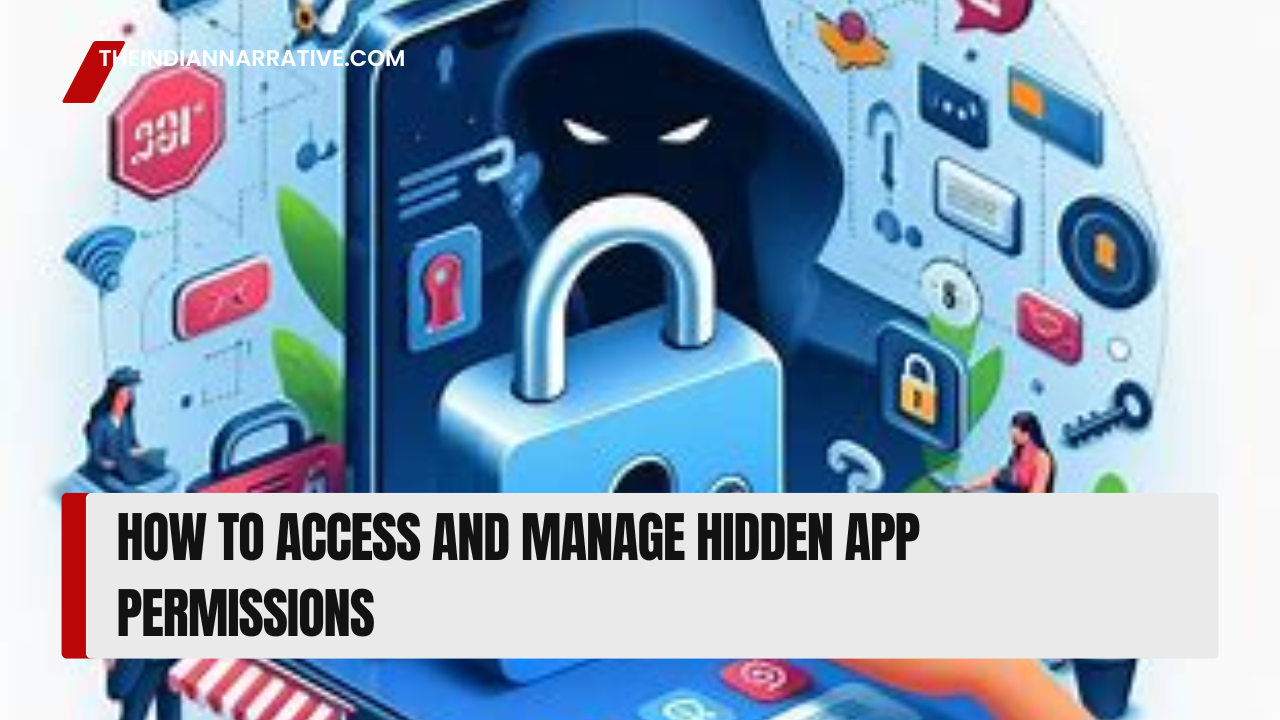





Be First to Comment