In a world where digital privacy is constantly under threat, simply relying on default privacy settings is no longer enough. From tracking your location to accessing sensitive data, companies and apps often collect more information than they should. However, there are several advanced privacy settings on your smartphone, laptop, and online accounts that can safeguard your personal information and keep you safe from unauthorized access.
In this blog, we’ll walk you through the advanced privacy settings you should activate now to boost your online security and ensure that your personal data remains private.
1. Limit App Permissions
Apps often ask for more permissions than they actually need, from accessing your camera to tracking your location. You can limit these permissions to ensure that apps only have access to the data they truly need.
How to Limit Permissions:
- Android: Go to Settings > Apps > Select the app > Permissions. Toggle off permissions like location, camera, or microphone.
- iOS: Go to Settings > Privacy > Select the permission type (e.g., Location Services) > Choose the app and set to While Using the App or Never.
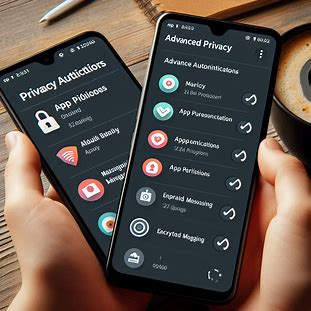
2. Enable Two-Factor Authentication (2FA)
Two-factor authentication adds an extra layer of security by requiring not just your password but also a second form of identification, such as a text message code or an authentication app. This makes it much harder for hackers to access your accounts, even if they have your password.
How to Enable 2FA:
- For Google: Go to myaccount.google.com/security > 2-Step Verification > Get Started.
- For Apple: Go to Settings > Your name > Password & Security > Two-Factor Authentication.
3. Use Private Browsing Modes
Regular browsing leaves a trail of cookies, trackers, and history that websites can use to gather information about you. By using private browsing or incognito mode, you can limit the amount of data that websites collect during your sessions.
How to Enable Private Browsing:
- Google Chrome: Open a new Incognito window by pressing Ctrl+Shift+N.
- Safari: Open a Private Browsing window by selecting File > New Private Window.
4. Disable Ad Personalization
Ad networks track your browsing behavior to serve personalized ads, but you can stop this tracking by disabling ad personalization on your devices.
How to Disable Ad Personalization:
- Google: Go to Ads Settings and toggle off Ad Personalization.
- Apple: Go to Settings > Privacy > Apple Advertising and toggle off Personalized Ads.

5. Turn Off Location Tracking
Many apps track your location even when you’re not using them. Turning off location tracking can help protect your privacy and limit the amount of personal data apps collect about you.
How to Turn Off Location Tracking:
- Android: Go to Settings > Location > Toggle off location services or select individual apps to disable.
- iOS: Go to Settings > Privacy > Location Services > Select the app and set to Never or While Using the App.
6. Activate App Lock
If you’re concerned about someone accessing sensitive apps like your banking or messaging apps, you can activate app lock features to protect them with a PIN, fingerprint, or facial recognition.
How to Enable App Lock:
- Android: Use built-in features like Secure Folder or download apps like AppLock from the Play Store.
- iOS: Go to Settings > Face ID & Passcode > Use Face ID for Apps.

7. Encrypt Your Device
Encrypting your device ensures that even if your phone or computer falls into the wrong hands, your data is unreadable without a decryption key.
How to Encrypt Your Device:
- Android: Go to Settings > Security > Encrypt phone.
- iOS: Encryption is automatically enabled if you have set up a passcode.
- Windows: Go to Settings > Update & Security > Device encryption.
- Mac: Use FileVault by going to System Preferences > Security & Privacy > FileVault.
8. Manage Social Media Privacy Settings
Social media platforms like Facebook, Instagram, and Twitter collect vast amounts of personal data. Adjusting your privacy settings on these platforms can minimize the information they gather and share about you.
Key Social Media Privacy Adjustments:
- Facebook: Go to Settings & Privacy > Privacy Checkup and review your data-sharing settings.
- Instagram: Go to Settings > Privacy > Account Privacy and set your profile to private.
- Twitter: Go to Settings > Privacy and Safety and adjust data sharing and location settings.
9. Disable Microphone and Camera Access
Hackers can potentially access your microphone and camera without your knowledge. Disabling these features for apps that don’t need them can protect you from unauthorized access.
How to Disable Microphone and Camera Access:
- Android: Go to Settings > Privacy > Permission Manager > Microphone/Camera and turn off access for unnecessary apps.
- iOS: Go to Settings > Privacy > Microphone/Camera and toggle off access for non-essential apps.
10. Set Stronger Passwords and Use a Password Manager
Using the same weak passwords across multiple accounts makes you vulnerable to data breaches. Strengthen your security by using complex, unique passwords and a password manager to store them securely.
Recommended Password Managers:
- 1Password
- Dashlane
- LastPass

Conclusion
By activating these advanced privacy settings, you can significantly reduce the risk of data breaches, unauthorized access, and surveillance. Whether you’re limiting app permissions, encrypting your devices, or turning off unnecessary tracking features, these steps can help protect your personal information and give you greater control over your digital privacy.

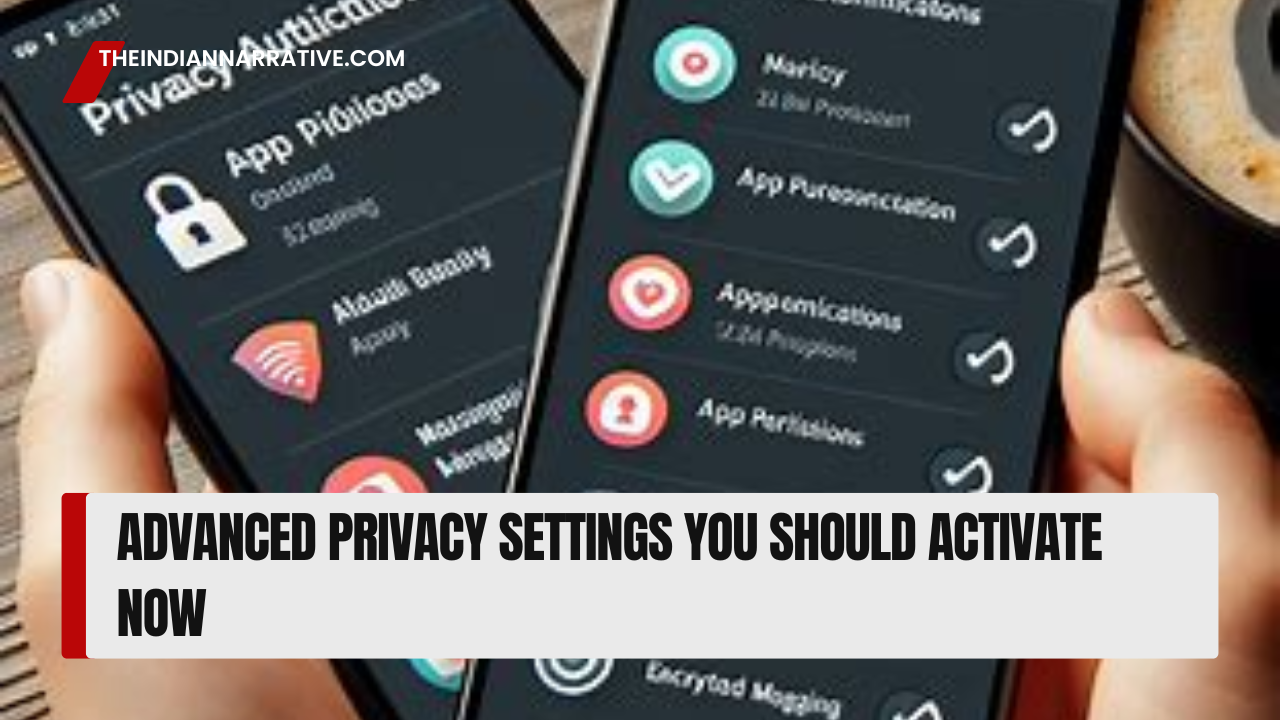



Be First to Comment