Customizing your computer’s user interface (UI) not only enhances your productivity but also makes your workspace more enjoyable. Whether you’re using Windows, macOS, or a Linux distribution, there are numerous ways to tailor your UI to fit your personal preferences and improve your workflow. Here are the top 10 tips for customizing your computer’s user interface:
1. Change Your Desktop Wallpaper
Overview: Personalize your desktop by choosing a wallpaper that reflects your style or boosts your mood.
How to Do It:
- Windows: Right-click on the desktop > Personalize > Background. You can select from default images or upload your own.
- macOS: Go to System Preferences > Desktop & Screen Saver > Desktop and choose your preferred image.
- Linux: Right-click on the desktop or use system settings to select or upload your wallpaper.
Benefits: A customized wallpaper enhances visual appeal and creates a pleasant workspace environment.
External Link: How to Change Your Desktop Wallpaper
2. Adjust Icon Sizes and Layout
Overview: Modify the size and arrangement of desktop icons to improve organization and accessibility.
How to Do It:
- Windows: Right-click on the desktop > View > Choose between Small, Medium, or Large icons. Drag icons to rearrange them.
- macOS: Right-click on the desktop > Show View Options > Adjust Icon Size and Grid Spacing.
- Linux: Use system settings to adjust icon size and alignment based on your desktop environment.
Benefits: Organizing icons effectively helps streamline your desktop and improve usability.
External Link: How to Resize Desktop Icons
3. Customize Taskbar or Dock
Overview: Personalize your taskbar (Windows) or dock (macOS) to include frequently used applications and tools.
How to Do It:
- Windows: Right-click on the taskbar > Taskbar settings > Customize your taskbar. Pin or unpin apps and adjust the taskbar’s location.
- macOS: Go to System Preferences > Dock & Menu Bar to adjust size, position, and behavior.
- Linux: Customize your panel or dock using system settings or third-party applications.
Benefits: A personalized taskbar or dock provides quick access to your favorite apps, enhancing productivity.
External Link: How to Customize the Windows Taskbar
4. Use Custom Icons and Themes
Overview: Change system icons and apply themes to give your interface a unique look.
How to Do It:
- Windows: Download icon packs and themes from the Microsoft Store or third-party websites. Right-click on icons > Properties > Change Icon.
- macOS: Use third-party apps like LiteIcon to change icons and themes.
- Linux: Install and apply themes via system settings or community repositories.
Benefits: Custom icons and themes enhance the visual appeal of your interface and reflect your personal style.
External Link: How to Change Icons in Windows
5. Organize Your Start Menu or Application Launcher
Overview: Tailor your Start Menu (Windows) or Application Launcher (macOS/Linux) for easy access to applications and files.
How to Do It:
- Windows: Right-click on Start Menu items > Pin to Start or remove items to streamline your Start Menu.
- macOS: Use Launchpad to organize apps into folders.
- Linux: Customize your application launcher through system settings or third-party tools.
Benefits: An organized Start Menu or launcher improves efficiency by making essential apps and files readily accessible.
External Link: How to Organize Your Start Menu in Windows 10
6. Configure System Fonts and Text Size
Overview: Adjust system fonts and text sizes for better readability and comfort.
How to Do It:
- Windows: Go to Settings > Personalization > Fonts. Adjust text size via Settings > Ease of Access > Display.
- macOS: System Preferences > Accessibility > Display > Adjust text size and contrast.
- Linux: Use system settings or GNOME Tweaks (for GNOME desktop) to change font settings.
Benefits: Customizing fonts and text sizes reduces eye strain and enhances readability based on personal preferences.
External Link: How to Change System Fonts in Windows 10
7. Set Up Multiple Desktops or Workspaces
Overview: Create and manage multiple desktops or workspaces to organize different tasks and projects.
How to Do It:
- Windows: Press Windows Key + Tab > New Desktop to create virtual desktops.
- macOS: Swipe up with three or four fingers to enter Mission Control and create new desktops.
- Linux: Utilize your desktop environment’s workspace management features to set up and switch between multiple workspaces.
Benefits: Multiple desktops or workspaces help keep tasks organized and reduce clutter on a single screen.
External Link: How to Use Virtual Desktops in Windows 10
8. Enable Dark Mode or Night Mode
Overview: Reduce eye strain and save battery life by using dark mode or night mode.
How to Do It:
- Windows: Go to Settings > Personalization > Colors > Choose your color > Dark.
- macOS: System Preferences > General > Appearance > Dark.
- Linux: Adjust theme settings or use third-party applications to enable dark mode.
Benefits: Dark mode offers a more comfortable viewing experience, especially in low-light conditions.
How to Enable Dark Mode on Windows 10
9. Customize System Notifications
Overview: Manage and customize system notifications to reduce distractions and ensure you receive important alerts.
How to Do It:
- Windows: Go to Settings > System > Notifications & Actions. Adjust settings for each app and manage which notifications appear.
- macOS: System Preferences > Notifications. Select apps and customize alert styles and notification settings.
- Linux: Use system settings or notification manager tools specific to your desktop environment to configure notifications.
Benefits: Customizing notifications helps minimize interruptions and ensures that important messages are prioritized.
How to Customize Notifications in Windows 10
10. Install and Use Productivity Widgets
Overview: Add productivity widgets to your desktop or taskbar to access essential tools and information quickly.
How to Do It:
- Windows: Use the Widgets button on the taskbar or download third-party widget applications.
- macOS: Use widgets available in the Notification Center or explore third-party apps for additional options.
- Linux: Use desktop environment widgets or applets available through your distribution’s repositories.
Benefits: Productivity widgets provide quick access to useful information and tools, enhancing efficiency and convenience.
How to Add and Manage Widgets in Windows 10
Conclusion
Customizing your computer’s user interface can greatly improve your productivity and overall computing experience. By implementing these top 10 tips, you can create a workspace that not only looks good but also suits your personal workflow needs. From changing wallpapers and adjusting icon sizes to managing notifications and setting up multiple desktops, these adjustments will help you make the most of your computing environment.nts will help you make the most of your computing environment.


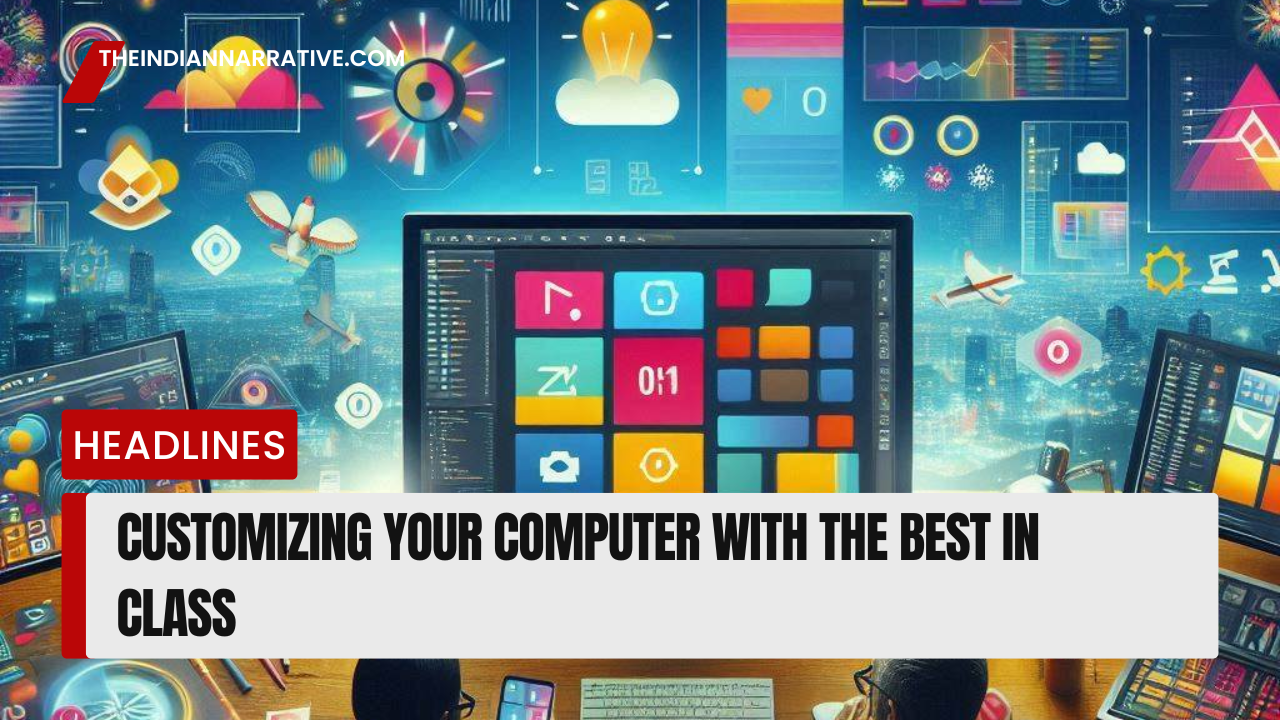





Be First to Comment