Dark mode has become a popular feature across many apps and operating systems, providing a sleek aesthetic and reducing eye strain in low-light environments. While many users are familiar with the basic dark mode settings, there are numerous hidden options and customizations that can enhance your experience even further. In this guide, we’ll explore these hidden dark mode options and show you how to enable and customize them for a more personalized experience.
What is Dark Mode?
Dark mode is a display setting that uses a dark color scheme for the interface, which can help reduce eye strain and save battery life on OLED screens. It’s become a standard feature in many applications and operating systems, but some advanced settings might be less obvious.
1. Enabling Dark Mode on Your Operating System
Windows 11
To activate dark mode on Windows 11:
- Go to Settings > Personalization > Colors.
- Under Choose your mode, select Dark.
For more detailed instructions, check out Microsoft’s official guide on dark mode.

macOS
To enable dark mode on macOS:
- Open System Preferences > General.
- Select Dark next to Appearance.
For additional customization tips, visit Apple’s support page.
2. Hidden Dark Mode Features in Popular Apps
Google Chrome
Google Chrome offers several hidden dark mode features:
- Enable Dark Mode for Web Pages: Type
chrome://flagsin the address bar and search for “Dark Mode”. Enable the “Auto Dark Mode for Web Contents” option. - Custom Themes: Visit the Chrome Web Store to find dark mode themes that can further enhance your browsing experience.
Microsoft Office
To enable dark mode in Microsoft Office apps:
- Open any Office app (e.g., Word, Excel).
- Go to File > Options > General.
- Under Personalize your copy of Microsoft Office, choose Dark Gray or Black from the Office Theme dropdown.
Learn more from Microsoft Office support.

3. Customizing Dark Mode for a Personalized Experience
Android
Android devices offer a range of customization options for dark mode:
- System-wide Dark Mode: Go to Settings > Display > Dark theme.
- App-Specific Settings: Some apps allow you to override system settings. For instance, you can enable dark mode in YouTube and Twitter.
iOS
For iOS users:
- System-Wide Dark Mode: Navigate to Settings > Display & Brightness > Dark.
- Automatic Switching: Enable Automatic to switch between light and dark modes based on the time of day. Learn more about iOS dark mode settings.
4. Advanced Dark Mode Customizations
Custom CSS for Websites
If you have some technical know-how, you can apply custom CSS to websites to enhance dark mode:
- Use browser extensions like Stylus to apply your own CSS styles.
- Search for community-created dark mode themes for popular websites.
Dark Mode in IDEs
For developers, many Integrated Development Environments (IDEs) support dark mode:
- Visual Studio Code: Go to File > Preferences > Color Theme and select a dark theme.
- IntelliJ IDEA: Navigate to File > Settings > Editor > Color Scheme > Darcula.
Explore Visual Studio Code’s documentation and IntelliJ IDEA’s settings for more information.

Conclusion
Dark mode is more than just a visual preference; it’s a tool that can enhance your comfort and productivity. By exploring and customizing these hidden dark mode options, you can tailor your experience to better suit your needs. Whether it’s tweaking settings on your operating system or diving into app-specific features, there’s a wealth of options available to make your digital experience as smooth and enjoyable as possible.
Feel free to share your favorite dark mode tips and tricks in the comments below!

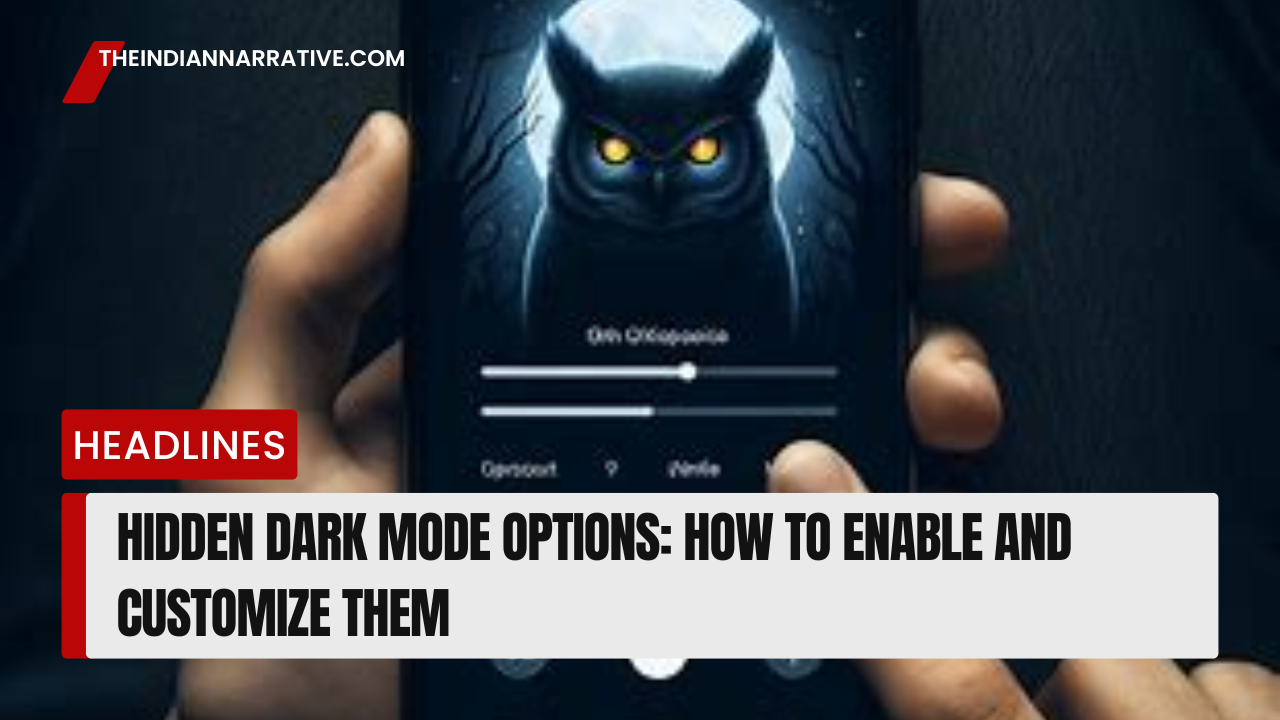



Be First to Comment