How to Transfer Photos from Your iPhone to a Windows PC Quickly
Transferring photos from your iPhone to a Windows PC is essential for backing up your memories or freeing up space on your device. There are several methods to accomplish this task, each with its advantages. This guide will provide you with step-by-step instructions to transfer your photos quickly and easily.
Method 1: Using USB Cable
The quickest way to transfer photos is by using a USB cable. Here’s how to do it:
Step 1: Connect Your iPhone to Your PC
- Use the Right Cable: Connect your iPhone to your Windows PC using a USB cable.
- Unlock Your iPhone: Make sure your iPhone is unlocked.
- Trust This Computer: If prompted, tap “Trust” on your iPhone to allow your PC to access your device.
Step 2: Import Photos Using Windows Photos App
- Open Photos App: On your Windows PC, search for and open the Photos app.
- Import Photos: Click on the Import button in the top right corner, then select From a USB device.
- Select Your Device: The app will detect your iPhone. Select it, and it will show all the photos available for transfer.
- Choose Photos to Import: You can select specific photos or click Select All to transfer everything.
- Start Importing: Click Import Selected to begin transferring the photos to your PC.
Method 2: Using iCloud Photos
If you prefer not to use a USB cable, you can transfer photos using iCloud.
Step 1: Enable iCloud Photos on Your iPhone
- Open Settings: Go to the Settings app on your iPhone.
- Tap on Your Name: Tap your name at the top to access Apple ID settings.
- Select iCloud: Choose iCloud, then tap Photos.
- Enable iCloud Photos: Toggle on iCloud Photos. This will automatically upload your photos to iCloud.
Step 2: Access Photos on Your Windows PC
- Open a Web Browser: On your Windows PC, open a web browser and go to iCloud.com.
- Sign In: Log in with your Apple ID.
- Select Photos: Click on the Photos app icon. Here you can view and download your photos.
- Download Photos: Select the photos you want to download, click the Download button, and they will be saved to your PC.
Method 3: Using File Explorer
You can also transfer photos using File Explorer in Windows.
Step 1: Connect Your iPhone
- Use a USB Cable: Connect your iPhone to your PC using a USB cable.
- Unlock Your iPhone: Ensure your iPhone is unlocked and tap Trust if prompted.
Step 2: Access Photos via File Explorer
- Open File Explorer: On your Windows PC, open File Explorer (Windows + E).
- Locate Your iPhone: In the left sidebar, find your iPhone listed under This PC.
- Open DCIM Folder: Double-click on your iPhone, then navigate to the DCIM folder. Here, you’ll find all your photos organized in folders.
- Copy Photos: Select the photos you want to transfer, right-click, and choose Copy. Then, navigate to your desired folder on your PC, right-click, and select Paste.
Method 4: Using Third-Party Software
Several third-party applications can help you transfer photos efficiently. Popular options include:
- iTunes: Sync photos using iTunes if you have it installed.
- CopyTrans Photo: A user-friendly interface for transferring and managing iPhone photos on PC.
- AnyTrans: Offers a comprehensive solution for managing and transferring files between iPhone and PC.
Troubleshooting Common Issues
- Device Not Recognized: If your iPhone is not recognized by the PC, try a different USB cable or port. Ensure your iPhone is unlocked and trust the computer.
- Slow Transfer Speeds: If the transfer is slow, check your USB connection and ensure your iPhone is updated.
- Photos Not Appearing: If photos do not appear in the Photos app, make sure iCloud Photos is disabled if you’re using the USB method.
FAQs on Transferring Photos from iPhone to Windows PC
1. Do I need to use iTunes to transfer photos?
No, you can transfer photos without using iTunes by using the methods outlined above.
2. Can I transfer videos the same way?
Yes, all videos can be transferred using the same methods mentioned for photos.
3. Will transferring photos delete them from my iPhone?
No, transferring photos to your PC does not delete them from your iPhone.
Conclusion
Transferring photos from your iPhone to a Windows PC doesn’t have to be complicated. Whether you use a USB cable, iCloud, File Explorer, or third-party software, you can quickly and easily move your photos. Follow the steps in this guide to keep your memories safe and free up space on your iPhone.
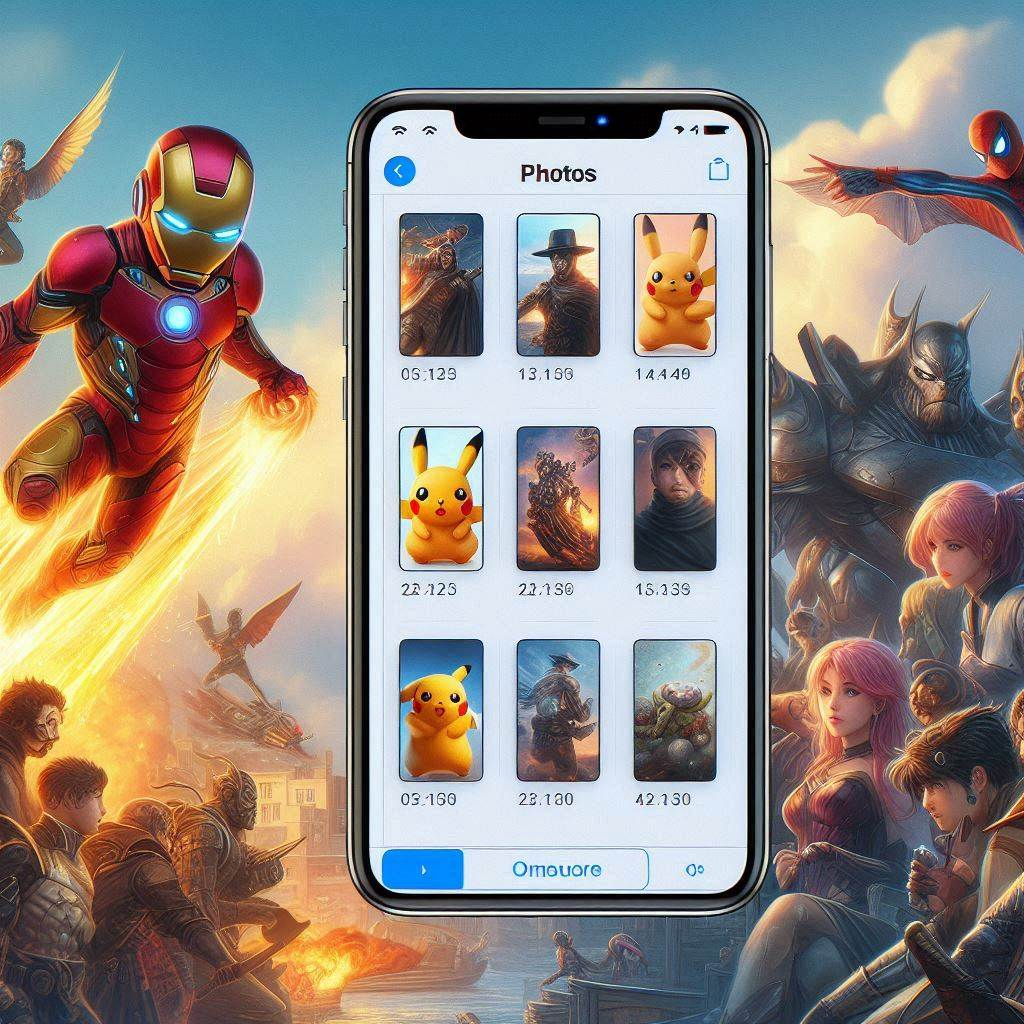




Be First to Comment