Apple’s iOS is renowned for its user-friendly interface and robust features, but many users are often unaware of some of the hidden gems within the operating system. With each new release, Apple adds innovative functionalities that can significantly enhance your user experience. In this article, we’ll explore the top 10 iOS features that you probably didn’t know about but should definitely take advantage of.
1. Back Tap
Overview: Introduced in iOS 14, the Back Tap feature allows you to perform various actions by tapping the back of your iPhone.
How to Use:
- Enable Back Tap: Go to Settings > Accessibility > Touch > Back Tap. You can choose to set actions for double-tap and triple-tap.
- Custom Actions: Options include taking a screenshot, opening the Control Center, or launching specific apps.
Benefits: This feature provides a quick and intuitive way to access functions without navigating through menus, making it particularly useful for power users.
2. Focus Mode
Overview: Focus Mode, introduced in iOS 15, helps you customize your notifications based on your current activity, whether you’re working, sleeping, or spending time with family.
How to Use:
- Set Up Focus: Go to Settings > Focus and create a new Focus for specific situations.
- Customize Notifications: Choose which apps and people can send notifications during that time.
Benefits: This feature minimizes distractions and helps you stay productive, making it easier to concentrate on what matters most.
3. Quick Note
Overview: Quick Note allows you to jot down ideas or information quickly, making it easier to capture thoughts without opening a dedicated app.
How to Use:
- Access Quick Note: Swipe from the bottom-right corner of your iPhone or iPad to bring up Quick Note.
- Save Notes: You can add links, highlights, and sketches in your notes.
Benefits: This feature is perfect for users who need to capture fleeting thoughts without disrupting their workflow.
4. Live Text
Overview: Live Text is a feature that lets you interact with text in your photos, allowing you to copy, paste, or even look up information directly from images.
How to Use:
- Activate Live Text: Simply point your camera at text or open a photo with text in your Photos app.
- Interact with Text: Tap the text to copy, share, or look it up.
Benefits: This feature enhances productivity by allowing users to quickly capture information without having to manually type it out.
5. Siri Shortcuts
Overview: Siri Shortcuts allow you to automate tasks and create custom commands for Siri, streamlining your daily routines.
How to Use:
- Create Shortcuts: Open the Shortcuts app, and either create a new shortcut or use suggested ones based on your habits.
- Voice Activation: You can trigger these shortcuts using specific phrases.
Benefits: This feature can save time and make repetitive tasks more efficient, whether it’s sending a message or adjusting your home’s smart devices.
6. Hidden Photo Album
Overview: In iOS, you can hide certain photos so they don’t appear in your main library, providing an extra layer of privacy.
How to Use:
- Hide Photos: Select a photo, tap the Share button, and choose Hide.
- Access Hidden Photos: Go to Albums > Utilities > Hidden to view your hidden images.
Benefits: This feature is perfect for users who want to keep specific photos private without deleting them entirely.
7. Health App Features
Overview: The Health app is packed with features that go beyond just tracking steps and calories. You can monitor various health metrics and even share them with healthcare providers.
How to Use:
- Set Up Health Monitoring: Open the Health app, and customize which metrics you want to track.
- Share Health Data: Use the sharing feature to send relevant health data to your doctor or family members.
Benefits: This feature empowers users to take charge of their health by providing comprehensive insights into their well-being.
8. Visual Lookup
Overview: Visual Lookup allows you to gather information about objects in your photos, including plants, animals, and landmarks.
How to Use:
- Use Visual Lookup: Open a photo in the Photos app and swipe up to see information about recognized objects.
- Explore Details: Tap the identified object for additional information, such as facts and related content.
Benefits: This feature enhances your knowledge about the world around you, providing interesting facts and context about what you see.
9. Safari Tab Groups
Overview: Tab Groups in Safari allow you to organize your tabs into groups, making it easier to manage multiple browsing sessions.
How to Use:
- Create a Tab Group: Open Safari, tap the tab button, then select New Tab Group.
- Organize Tabs: Add related tabs to a group for easier access later.
Benefits: This feature helps declutter your browsing experience and makes it easier to switch between different tasks or projects.
10. Offline Maps
Overview: In iOS 15 and later, Apple Maps allows users to download maps for offline use, ensuring you can navigate even without a data connection.
How to Use:
- Download Maps: Open Apple Maps, find the area you want, and select Download Map from the menu.
- Access Offline: Use the downloaded maps without needing an internet connection.
Benefits: This feature is incredibly useful for travelers or those in areas with poor connectivity, ensuring reliable navigation whenever needed.
Conclusion
Apple’s iOS is packed with features that can enhance your device’s functionality and improve your overall user experience. From hidden gems like Back Tap and Live Text to powerful productivity tools like Focus Mode and Siri Shortcuts, there’s much to explore.
Taking the time to discover and customize these features can lead to a more efficient and enjoyable experience with your iPhone or iPad. As Apple continues to innovate, staying informed about these capabilities ensures you make the most of your device in 2024 and beyond.

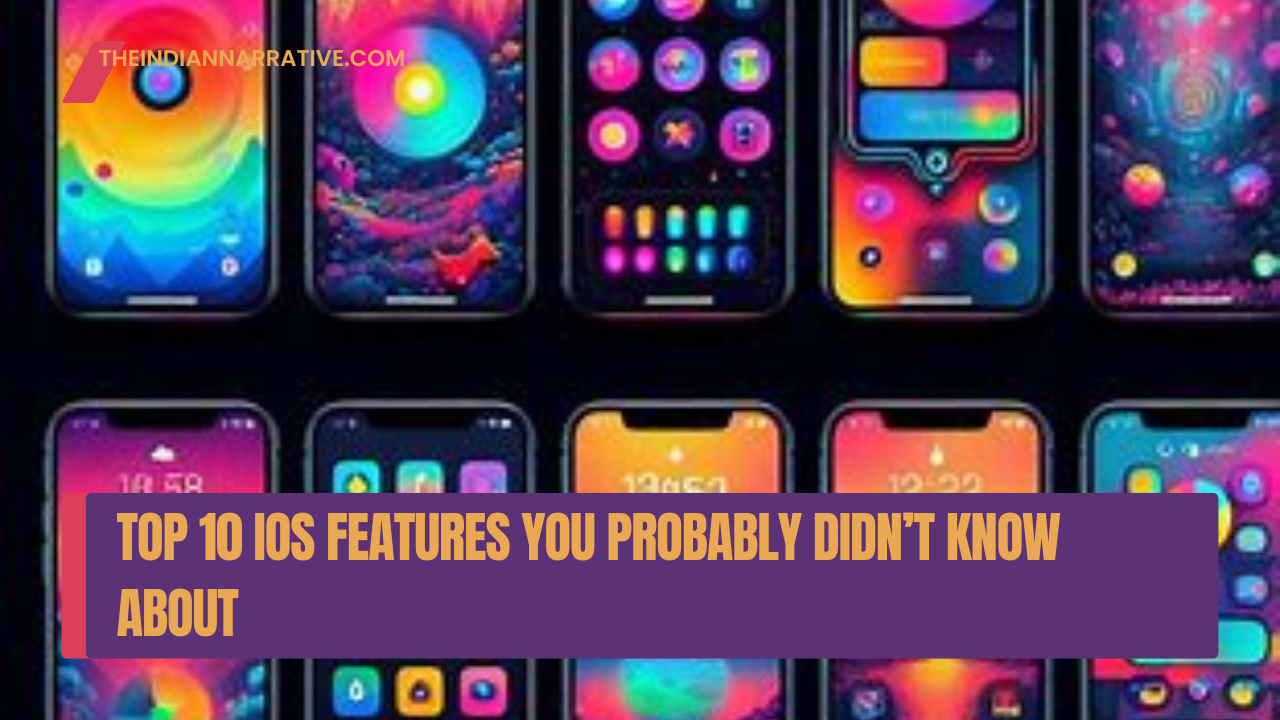



Be First to Comment